Search Help:
How to Setup Messenger to Use a Proxy Server to Connect to the Internet
Text Size: A A A
ID: DOC658
If you know your proxy server settings and are having trouble signing in to Yahoo! Messenger, try checking these connection options:
- How to configure your HTTP proxy for Yahoo! Messenger:
- Sign out of Messenger by clicking the Messenger menu and selecting Sign Out.
- Click the Messenger menu again and select Connection Preferences.
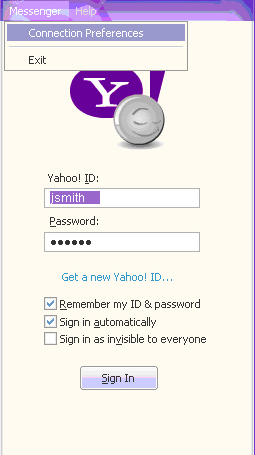
- Click Connect via a proxy server, then under this option, select HTTP proxy, and then click OK.
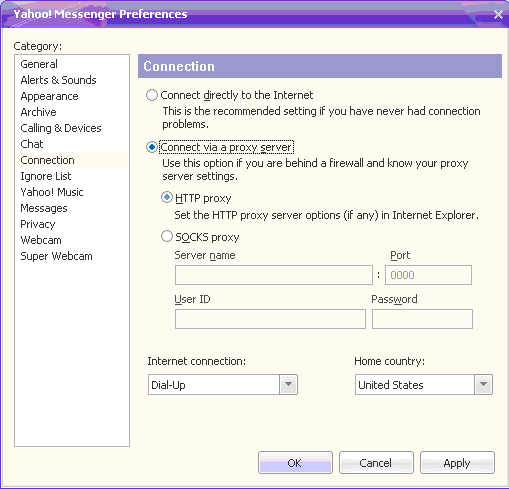
- Go to Internet Explorer and configure your HTTP proxy server settings:
- In Internet Explorer, click the Tools menu and select Internet Options.
- On the Connections tab, click LAN Settings.
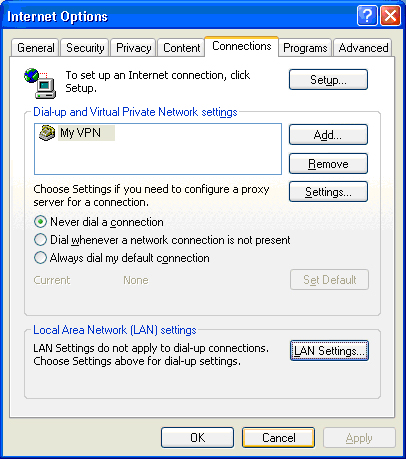
- In the Local Area Network (LAN) Settings dialog box, under Proxy server select the Use a proxy server for your LAN check box and enter information in the fields for: Address and Port, then click OK.
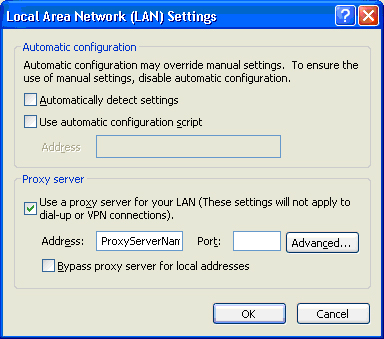
- Click on the Advanced button and make sure your proxy settings for secure connections are correct.
- To verify that it is correct, open Internet Explorer and try accessing the following two pages http://login.yahoo.com and http://www.yahoo.com/
- If you still can't access the two pages from Internet Explorer, then please contact your network administrator to help you connect to the Internet.
- If you are able to view both pages that means you have successfully configured Internet Explorer to connect to the internet via the Proxy. Now proceed to next step.
- Try signing in again, if you still aren't able to sign in, then please contact Yahoo! Messenger Customer Care for help with this issue. You can contact them by clicking the Contact Customer Care button. Please submit all diagnostic logs to Customer Care when requested. For instructions on how to do this, see the article How to Submit Diagnostic Log Files for XP and Vista.
- How to configure your Socks proxy for Messenger:
- Sign out of Messenger by clicking the Messenger menu and selecting Sign Out.
- Click the Messenger menu again and select Connection Preferences.
- Click Connect via a proxy server, then under this option, select SOCKS proxy.
- Enter information in the fields for: Server name, Port, User ID, Password, and then click OK.
- Try signing in again, if you still aren't able to sign in, then please contact Yahoo! Messenger Customer Care for help with this issue. You can contact them by clicking the Contact Customer Care button. Please submit all diagnostic logs to Customer Care. For instructions on how to do this, see the article How to submit diagnostic log files for XP and Vista.
- If these steps didn't help you get Messenger working again, please go to the help article How to Submit Diagnostic Log Files for XP and Vista for instructions on creating diagnostic log files.
- Once you have created the diagnostic log files and saved them to your computer, please contact Yahoo! Messenger Customer Care by clicking the Contact Customer Care button.
- When you contact Yahoo! Messenger Customer Care, explain the problems you're having and what you've done thus far. Let them know that you've been to this help page article and have created diagnostic log files along with a screenshot that you can send to them when requested.
- Stay connected! Use Yahoo! Messenger for the Web to keep in touch with your contacts.
- How to attach a file in Yahoo! Mail:
- Click Attach (next to the paperclip) above the Compose window.
- Navigate to the file located on your computer.
- Click Open or OK.
- You'll see the file name appear above your Compose window. If you want to add more attachments, repeat this process. (You can keep adding attachments until you reach the 10MB message limit.)
- If you decide not to include an attachment, click Remove beside the name of the attached file.
Last updated: November 24, 2010
Rate this article:
(Based on 4 ratings)
Get the Latest Version Now!
Do more with the latest version of Yahoo! Messenger, now with enhanced video calling, Facebook and Twitter update support, and improved language capability.
Popular Q&A from Yahoo! Answers
Additional Messenger Answers provided by other users at Yahoo! Answers.
- Why doesn't my Yahoo Messenger voice call work?
- Why am I disconnected from yahoo messenger when I sign in to check my email?
- How do I stop Yahoo! Messenger from posting everything I'm doing on other Yahoo! sites?
- Yahoo Messenger shuts down seconds upon sign in?
- Why can't I see what I wrote or what people sent me on yahoo messenger?
Copyright © 2011 Yahoo! All rights reserved. Privacy Policy - About Our Ads - Terms of Service - Copyright/IP Policy
Tidak ada komentar:
Posting Komentar